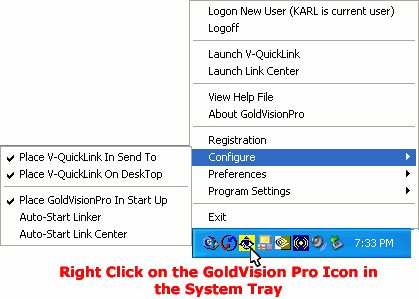Contents
- Index
Understanding GoldVisionPro V-QuickLink Icons
NOTE: Version 6.5.1 The icon in the System tray is different than what is shown here.
The pop-up menu is different than what is shown here.
Launch, Desktop and Send To Icons
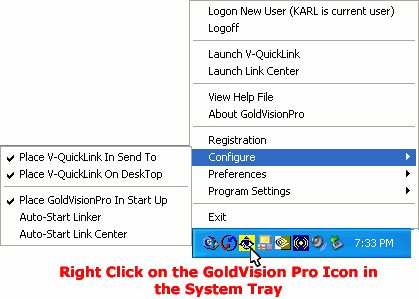
On the Configure Menu of the Master Control Panel there are five things that can be checked:
In Start Up
Used to automatically launch the Master Control Panel when a User logs in to Windows or starts up the computer. This will allow access the GoldVisionPro V-QuickLink or Link Center Program from the Master Control Panel. (Checked by default)
·
*Click here for information about Utilizing the Master Control Panel to Launch GoldVisionPro Link Center
*Click here for information about Utilizing the Master Control Panel to Launch GoldVisionPro V-QuickLink
In Send To
Used to put a GoldVisionPro V-QuickLink Icon in Windows Send To control. (Checked by default)
·
See Utilizing the Send to V-QuickLink Icon
·
On Desktop
Used to put a GoldVisionPro V-QuickLink Icon on desktop. A user may drag that icon to the Windows Task Bar and create an additional shortcut. (Checked by default)
·
*Click here for information about Utilizing the Desktop V-QuickLink Icon
Auto-Start V-QuickLink
Used to start GoldVisionPro V-QuickLink when the Master Control Panel loads in the System Tray. (Unchecked by default)
·
Auto-Start Link Center
Used to start GoldVisionPro Link Center when the Master Control Panel loads in the System Tray. (Unchecked by default)
·
Previous Step: Linking Overview
SEE ALSO
Administration Overview
© 1999-2003 GoldVisionPro - All Rights Reserved.

The GoldMine® Trademark is used by permission from FrontRange Solutions, Inc.