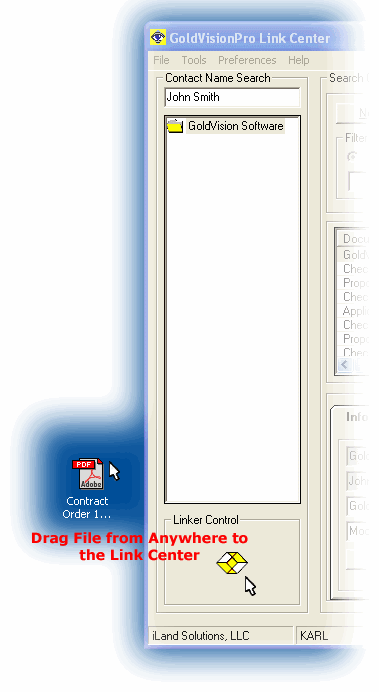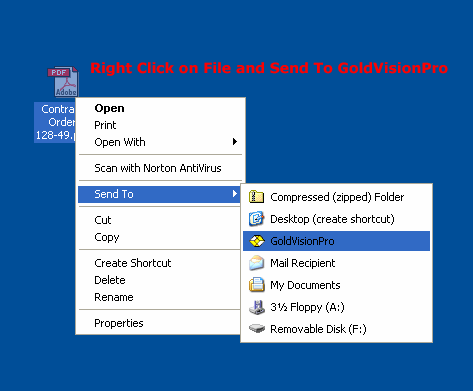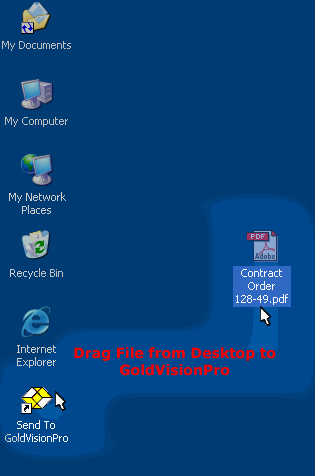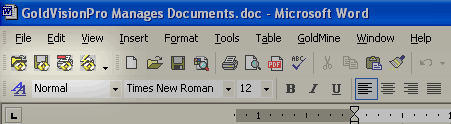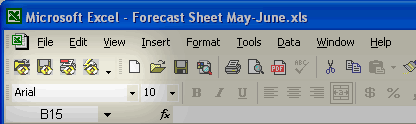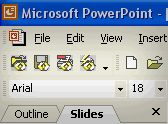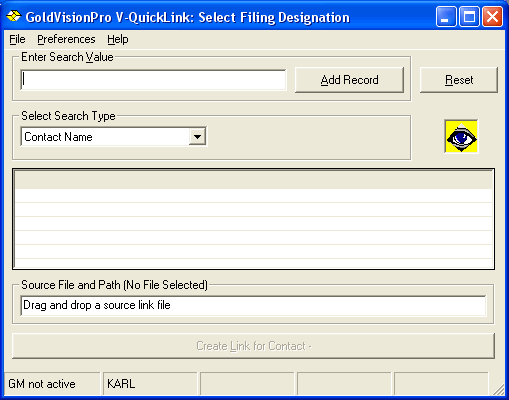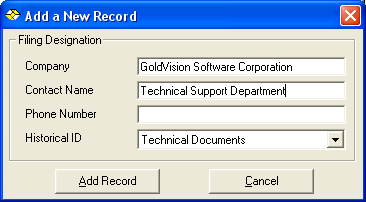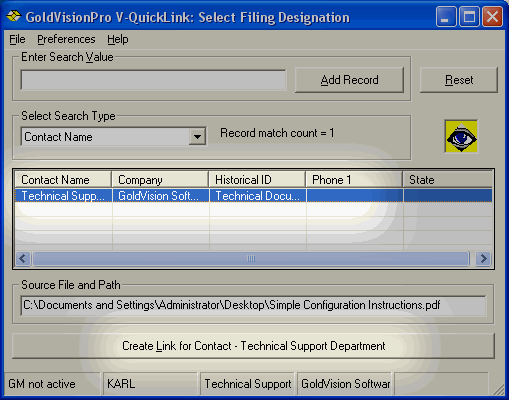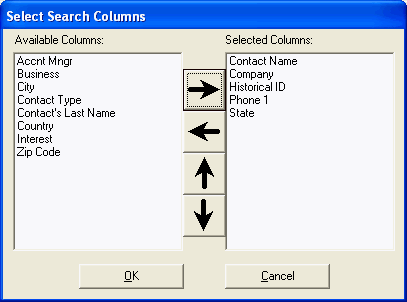Contents
- Index
GoldVisionPro™ V-QuickLink Overview
Starting the GoldVisionPro™ V-QuickLink
The GoldVisionPro™ V-QuickLink can be started one of five ways:
1. The V-QuickLink program can be started from the GoldVisionPro™ Link Center by dragging to the GoldVisionPro™ V-QuickLink icon.
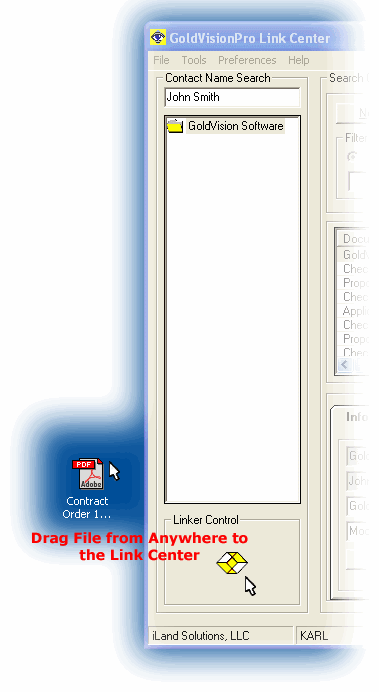
*Click here to Understand GoldVisionPro™ V-QuickLink Icons
2. On any file, right-mouse-click and choose the Send To option.
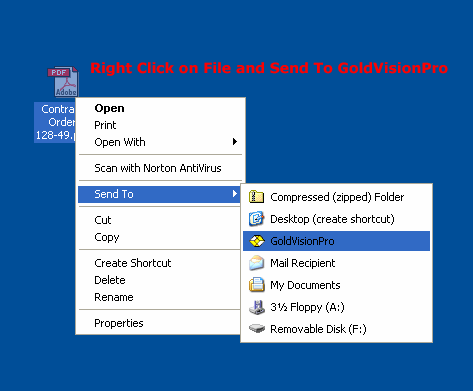
3. Drag any file to the GoldVisionPro™ desktop icon (shown below).
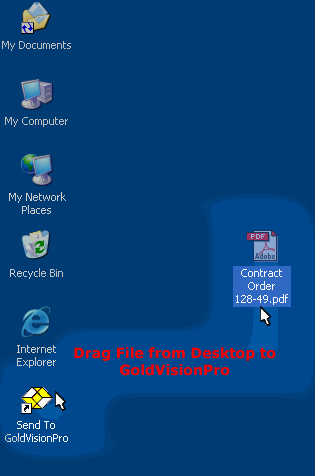
4. Save, Print and Link directly from Microsoft Word, Excel or PowerPoint
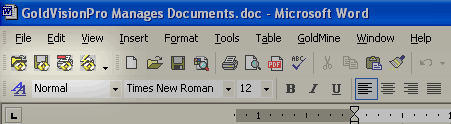
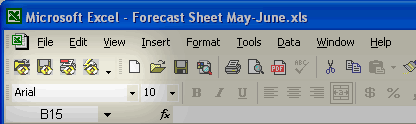
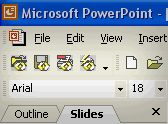
*Click here to Understand Microsoft Office Integration to GoldVisionPro
5. Drag to the lower portion of an open V-QuickLink window from any location on the computer, network or directly out of many applications.
GoldVisionPro™ V-QuickLink Select Screen
 Optionally launch the GoldVisionPro™ Link Center by pressing the icon, to easily search, display and performs Actions on GoldVisionPro Links.
Optionally launch the GoldVisionPro™ Link Center by pressing the icon, to easily search, display and performs Actions on GoldVisionPro Links.
Enter Find Value - If are already running GoldMine® and have a current contact, that contact will be selected automatically. Otherwise, type in a Find Value and press Find.
·
Select Search Type - Use this pull-down box to display a search type by Contact, Company, Last Name, or Phone. When entering in Phone number entry, you do not have to enter in the parenthesis or dashes.
·
Note - The User Preference for retaining the setting of the last used Search Type selection can be found in the System Settings from the Master Control Panel.
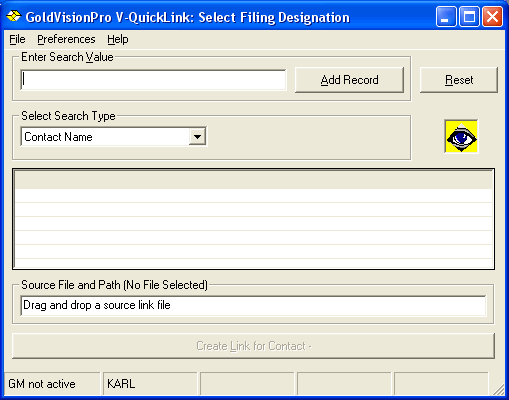
Note - In the Results Window clicking on the column header labeled COMPANY, CONTACT or PHONE1, will sort the display in ascending or descending.
Note - The Lookup Screen may be maximized or sized as necessary to operate efficiently when displaying multiple records.
Add Record - Adds a new GoldMine® contact to be immediately used for quick filing.
·
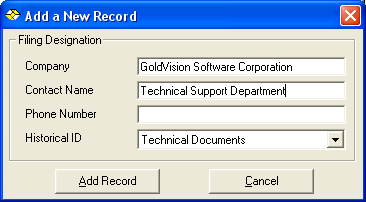
Reset - Resets the Find Value to the current GoldMine® contact. If GoldMine® is not running, Reset clears the Find Value display.
·
Note - While the V-QuickLink is running and open on the screen, at any time, a file may be dragged on top of the V-QuickLink Select Screen to update the file to be linked.
Clear Filename - The option to clear the filename from the Link file within GoldMine® display can be found under File, by selecting Clear File Name.
·
Create Link for Contact - When the correct Contact Name in the Find Value is displayed and the Correct File Name is displayed in the Link File for GoldMine® Contact, press Create Link for Contact - (Contact Name).
·
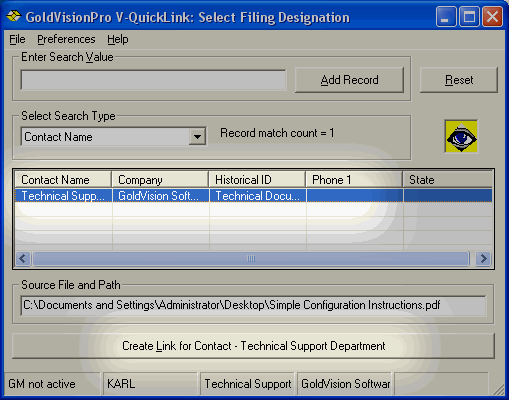
Select Display Columns - A User Preference is to set the columns in which the display lists search results in the V-QuickLink. Access by choosing Preferences, Select Columns from the File Menu.
·
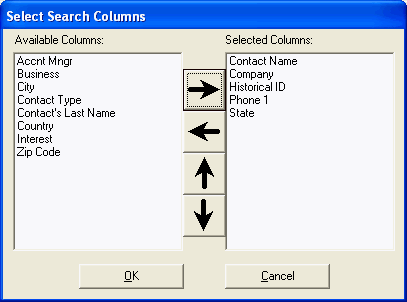
Previous Step: Login to GoldVisionPro™
Next Step: Understanding Linked Document Title
SEE ALSO
Link Setup Functions
V-QuickLink Configuration
Linking Hints and Tips
Administration Overview
© 1999-2003 GoldVisionPro™ - All Rights Reserved.

The GoldMine® Trademark is used by permission from FrontRange Solutions, Inc.