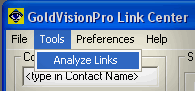Contents
- Index
GoldVisionPro Link Center Actions
NOTE: Version 6.5.1 Some forms are different in current version.
Quick Drag and Drop a Single File to other Windows applications
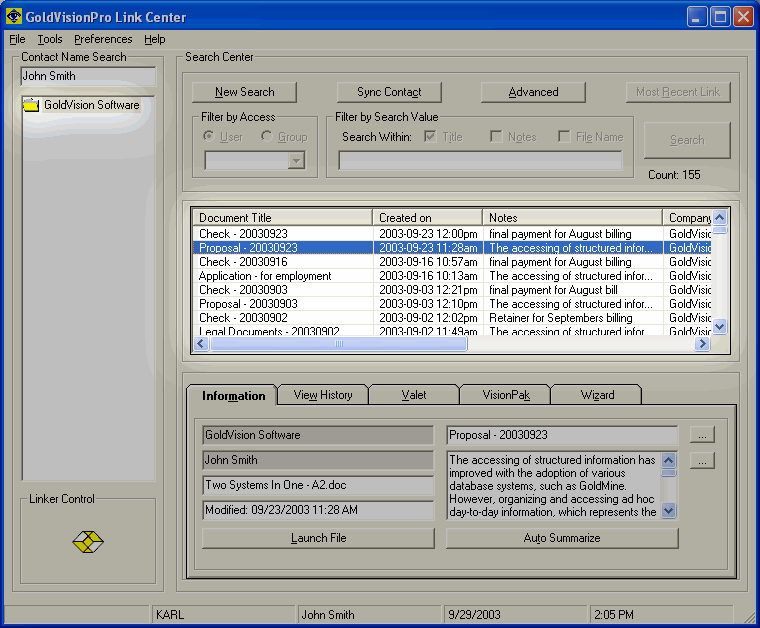
In the results display, click on a single file that you want to email, print or copy.
·
Hold the ALT key and left click on a Link entry
·
Continue to Hold the ALT key and drag to an Email client, Printer Icon or another place on your system.
·
Release the ALT key, the release the Left Click button on the mouse.
·
Note - An alternative to using the ALT keystroke, a user may do so by using the VisionPak Tab Window. No special keystroke is required for drag and drop functionality.
Note - If a user wants to perform Drag and Drop actions on multiple files, use the VisionPak Tab Window as discussed below.
Using the Information Tab
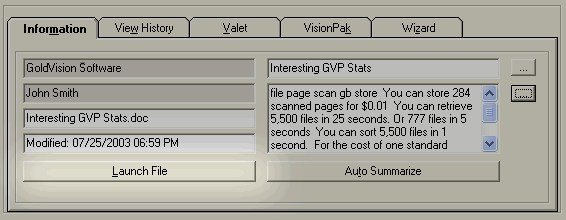
Launch File
·
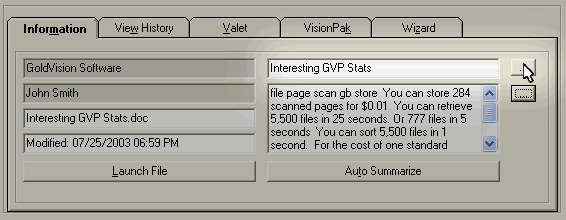
Modify Title
·
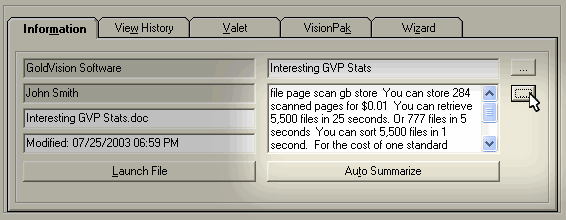
Modify Notes - Including using the Auto Summarize feature
·
Using the View History Tab

A list of the history that has been created for the selected link is displayed.
·
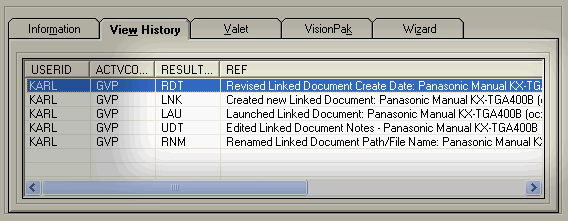
Users may double click on the entry to view a history window.
·
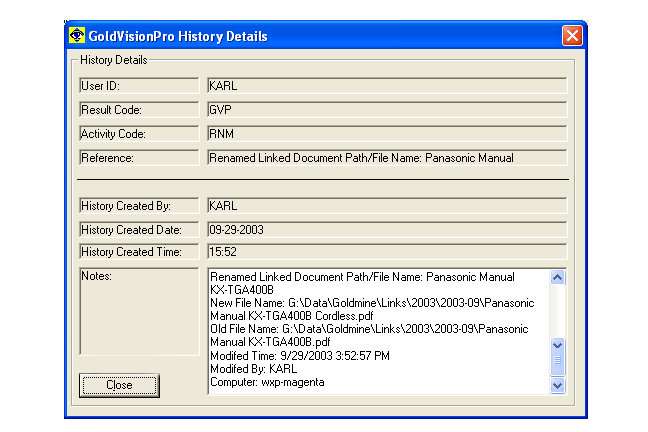
Using the Valet Tab
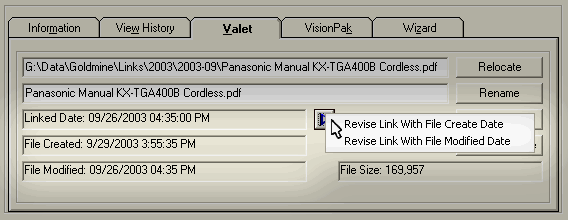
Modify the Link Reference Dates with Modified or Created File Dates.
·
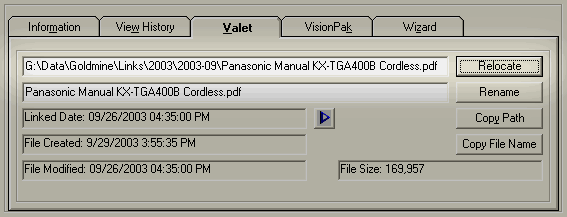
File Relocation
·
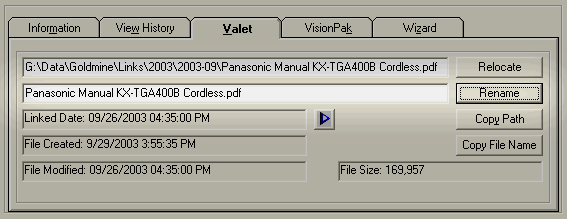
File Renaming
·
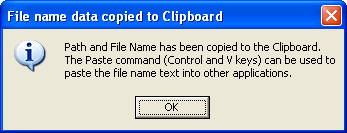
Using the Copy to Clipboard is handy to utilize this information across Windows applications.
·
Using the VisionPak Tab
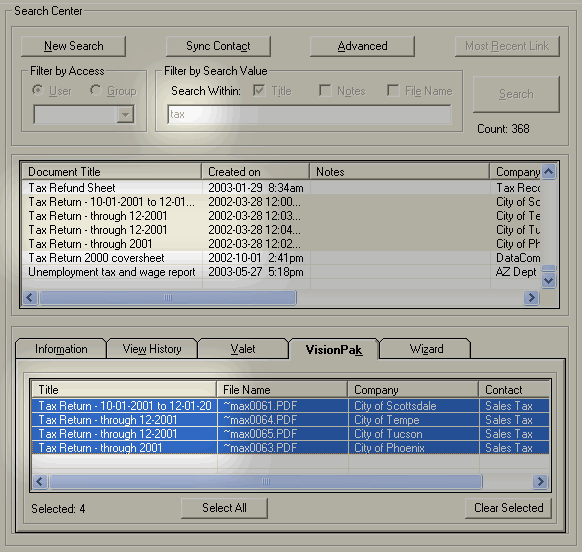
Select files based upon search criteria, and create a "Package" of files to be utilized in Windows or other applications.
·
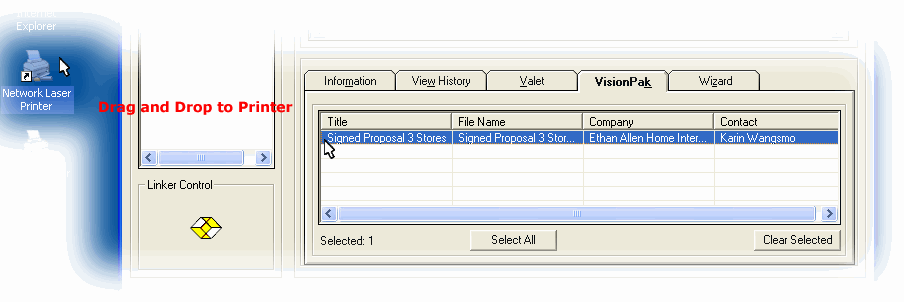
Users can drag multiple files to Printers, Email, CD Writers, Floppy Disks, or any other drag and drop application.
· Using the Wizard Tab
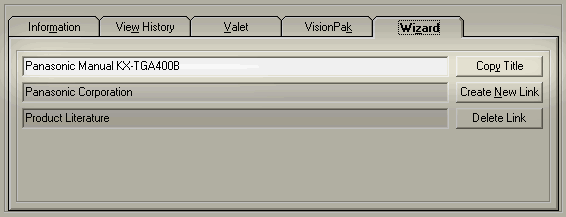 Copy Title quickly put's the Title into the clipboard for use in other areas, including the V-Quick-Link.
Copy Title quickly put's the Title into the clipboard for use in other areas, including the V-Quick-Link.
· 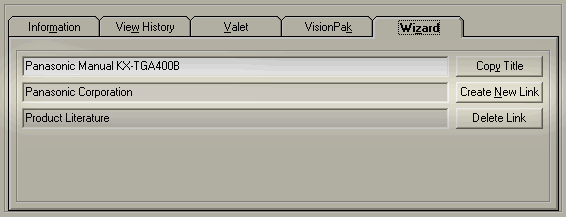 Create New Link is an ability to create a duplicate link to another contact with the same link reference.
Create New Link is an ability to create a duplicate link to another contact with the same link reference.
· 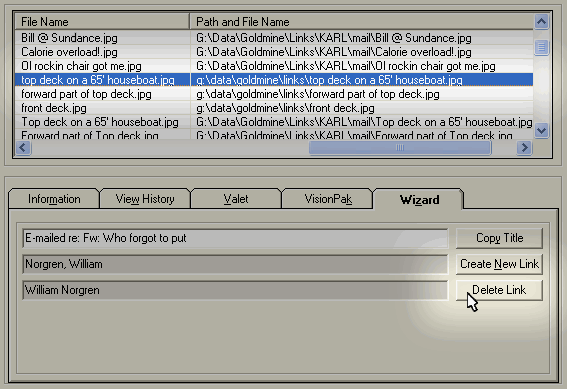 Delete Link is available only to Master users that allows for the deletion of a Link Reference. This will not delete the physical file.
Delete Link is available only to Master users that allows for the deletion of a Link Reference. This will not delete the physical file.
·
Using the Analyzer
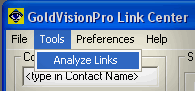
Analyze Links - GoldVisionPro Link Center Analyze Links from the File, Tools menu. This tool allows users to verify that the database entry and the physical file are in sync.
·
Previous Step: Begin Using GoldVisionPro Link Center
Next Step: GoldVisionPro Link Center Syncing
SEE ALSO
Administration Overview
GoldVisionPro Link Center Overview
© 1999-2003 GoldVisionPro - All Rights Reserved.

The GoldMine® Trademark is used by permission from FrontRange Solutions, Inc.

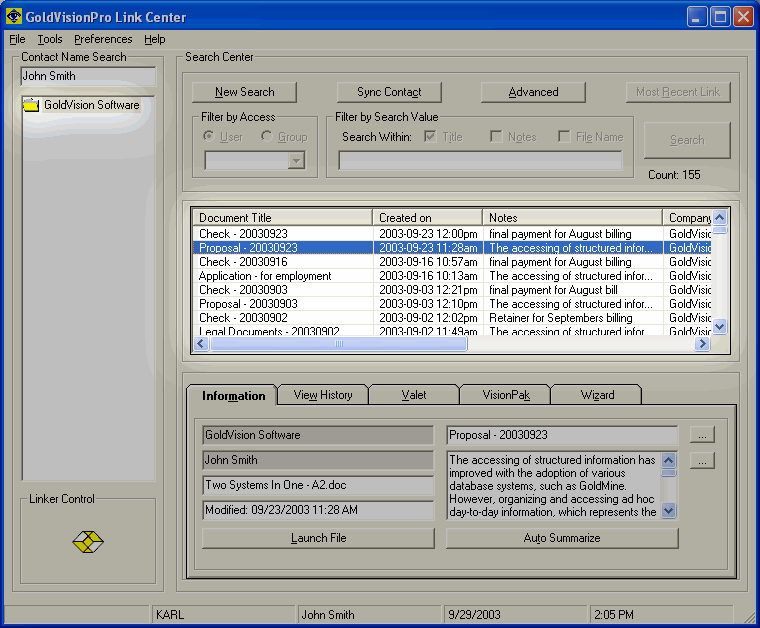
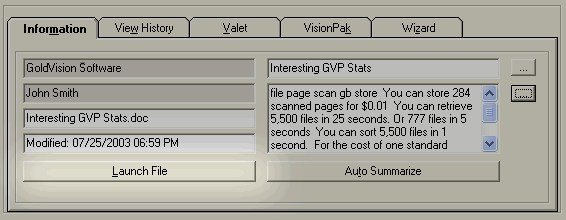
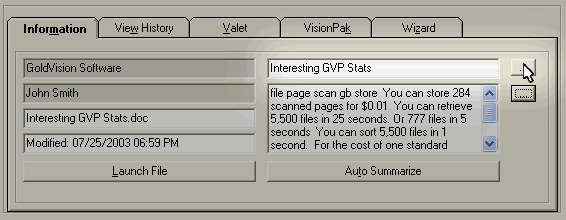
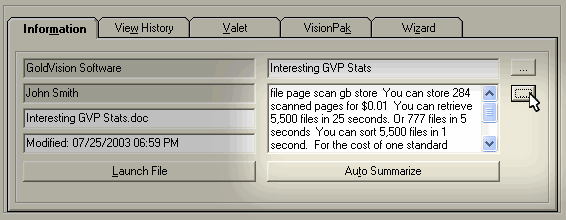

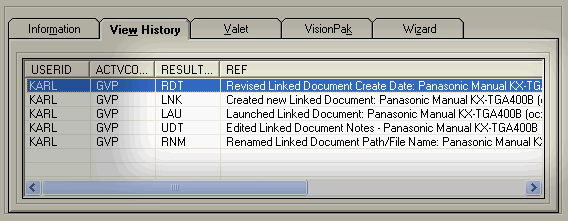
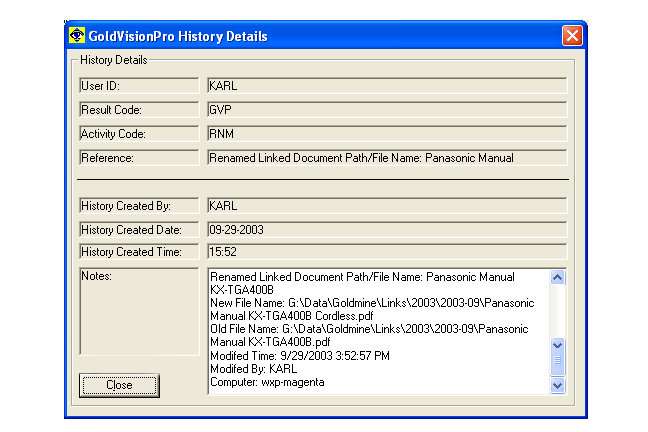
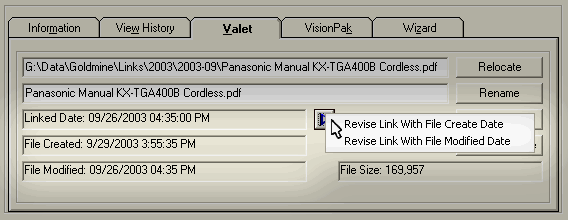
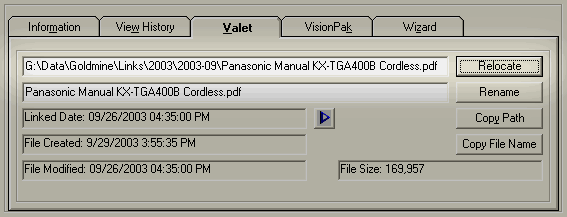
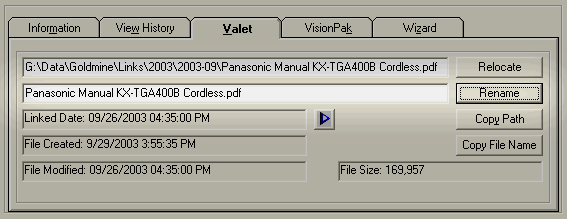
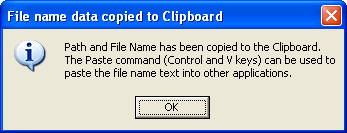
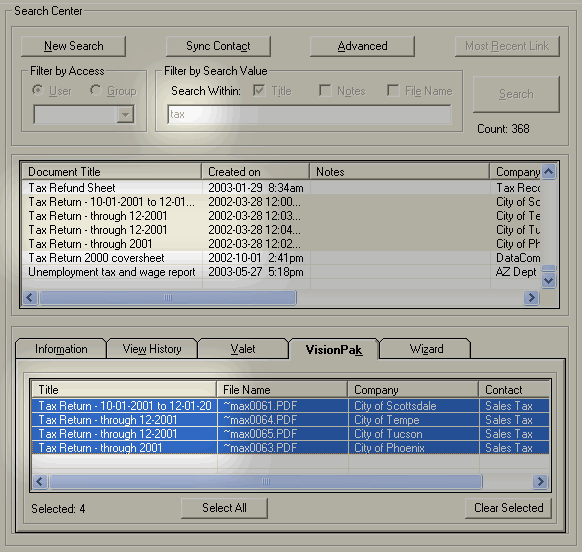
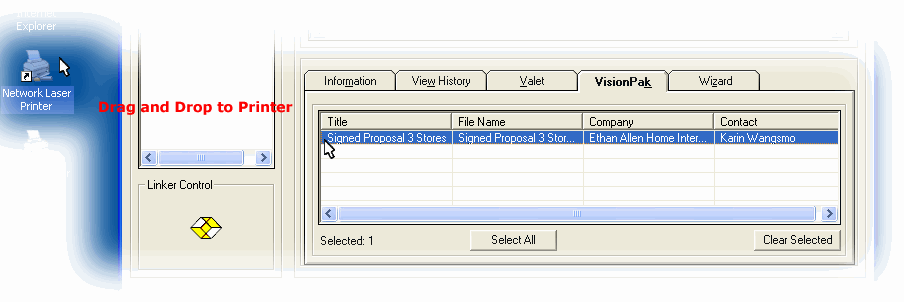
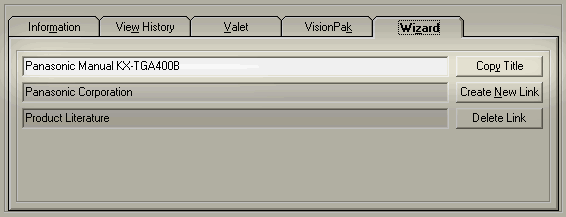 Copy Title quickly put's the Title into the clipboard for use in other areas, including the V-Quick-Link.
Copy Title quickly put's the Title into the clipboard for use in other areas, including the V-Quick-Link.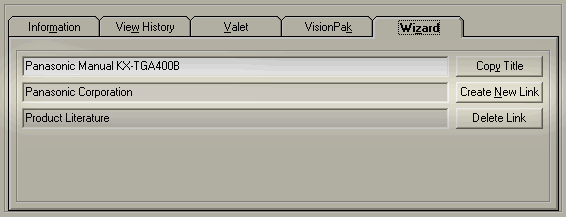 Create New Link is an ability to create a duplicate link to another contact with the same link reference.
Create New Link is an ability to create a duplicate link to another contact with the same link reference.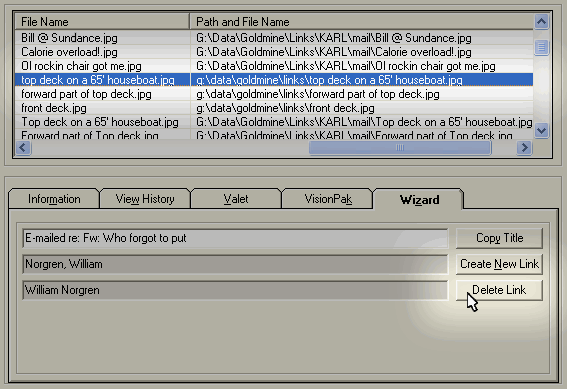 Delete Link is available only to Master users that allows for the deletion of a Link Reference. This will not delete the physical file.
Delete Link is available only to Master users that allows for the deletion of a Link Reference. This will not delete the physical file.