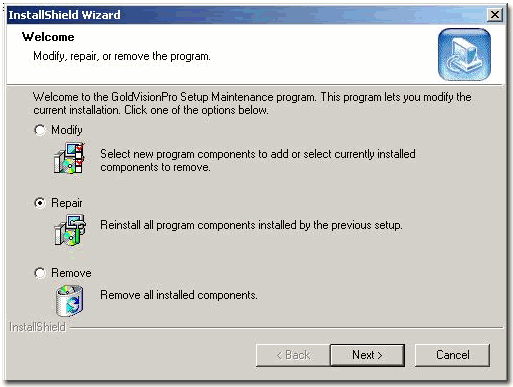Contents
- Index
Upgrade Installation
Only use the Upgrade Installation if GoldVisionPro™ is already installed.
Uninstall Steps
Required for most software updates to this product.
Close GoldVisionPro™ Master Control Program, V-QuickLink Program and Link Center Program if they are running.
·
From the Programs Menu, GoldVisionPro, Uninstall GoldVisionPro
·
Perform a search for GVMCP.exe and V-QuickLink.exe Shortcuts on the hard drive and delete any GoldVisionPro™ shortcuts that the uninstall didn't delete. The shortcuts are created by the user options from the Master Control Panel Settings, so deletion of those shortcuts will not happen during uninstall.
·
Open the C:\Program Files\GoldVisionPro directory. Delete all programs excepts for the Logs folders for best results, especially in the case of a major version upgrade.
·
Registry keys are all removed automatically upon the uninstall.
·
If your are prompted for a restart, please restart the computer.
·
Double click the installation icon (shown below).
·
Follow the Steps in First Time Installation
·
Repair Steps
Can be used as a re-install and installing for a new Windows Profile user.
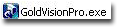
On the InstallShield Wizard Welcome screen, select repair.
·
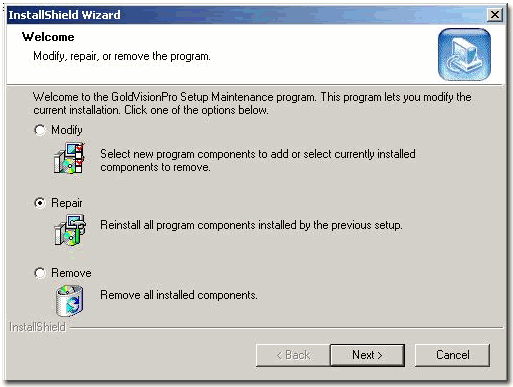
Click Next.
·
Note: Upgrade or repair installation does not require a restart of the computer; however, log out and log back in to the Windows session for best results.
To rerun the GoldVisionPro™ Options Wizard, from the GoldVisionPro™ Master Control Panel, under File, select Delete All Entries. By doing this, the next time that GoldVisionPro™ Master Control Panel is launched, it will automatically launch the GoldVisionPro™ Options Wizard. This process is only recommended if during the course of First Time Setup either:
1. GoldMine® is not launched before pressing Review of Step 1.
2. Problems with Login to GoldMine® (Incorrect GoldMine® User Name or password).
3. Problems with Licensing or the Demonstration Period has expired.
4. Problems with Drive mapping to GoldMine®'s system.
5. Unsure which GoldMine® installation is running if there are multiple GoldMine® installations.
Previous Step: First Time Installation
Next Step: First Time Setup Overview
SEE ALSO
Understanding Windows Profiles
Troubleshooting
Understanding the GVP.INI file
© 1999-2003 GoldVisionPro™ - All Rights Reserved.

The GoldMine® Trademark is used by permission from FrontRange Solutions, Inc.