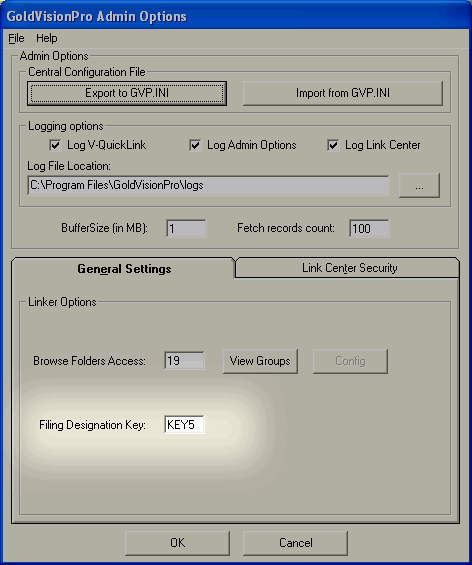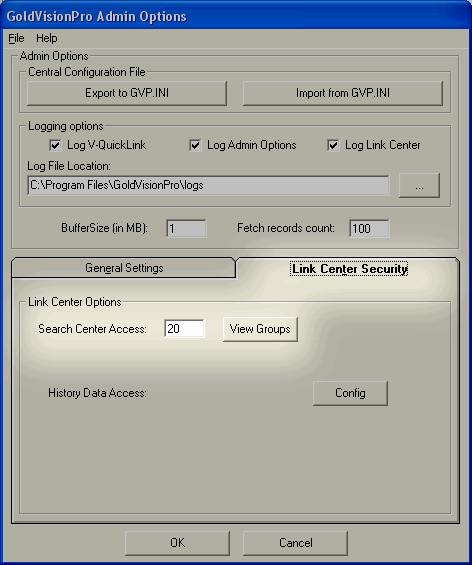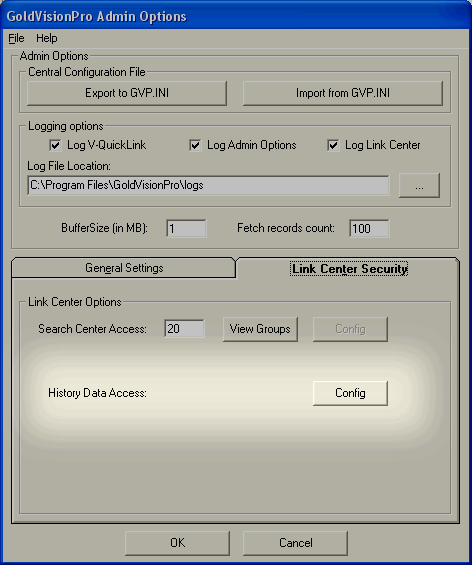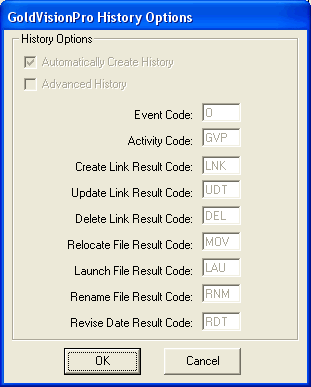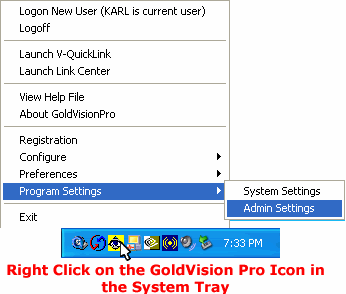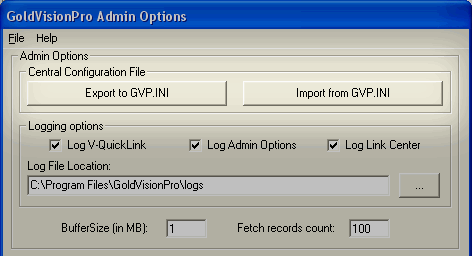Contents
- Index
Admin Settings
NOTE: Version 6.5.1 There are major difference between what is displayed here and the screen layouts in the current application.
To access the Admin Settings from the Master Control Panel, a user must be logged in as a Master User.
The menu will look like the following:
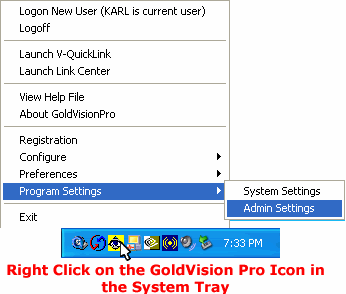
Access Admin Settings
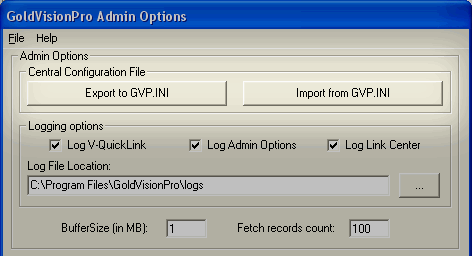
GVP.INI Central Control file - Clicking Export to GVP.INI will update the common GVP.INI file. Clicking Import from GVP.INI will update the program settings. The Master Control Panel must be restarted to allow the new settings to be used.
·
Log Files

GoldVisionPro™ has the ability to create logs for all user functions. (Checked by default)
Log GoldVisionPro™ V-QuickLink - When this option is checked, then the GoldVisionPro™ V-QuickLink module will create a log file when used.
·
Log GoldVisionPro™ Link Center - When this option is checked, then the GoldVisionPro™ Link Center module will create a log file when used.
·
Log GoldVisionPro™ MCP - When this option is checked, then the GoldVisionPro™ Master Control Program module will create a log file when used.
·
Log File Location - This is the path location where GoldVisionPro™ log files will be located.
·
Link Center Options
Buffer - The Buffer option controls the MaxBufferSize option (size is in MB).
·
Fetch Records - The Fetch Records option control how many records get fetched during the Contact lookup and during the Linked Documents retrieval process.
·
General Settings
Browse Folder Group - This the GROUP ID that the GoldVisionPro™ Administrator can select. It will allow GoldMine® users in that designated Group ID the ability to Browse to another existing folder when creating a link. This is along with any GoldMine® user that has MASTER rights.
·
Note - The GROUP ID is represented by a number.
View Groups - This button will allow the GoldVisionPro™ Administrator to view all existing Group ID's and Group Names and to select a Group ID that will have the Browse permission.
·
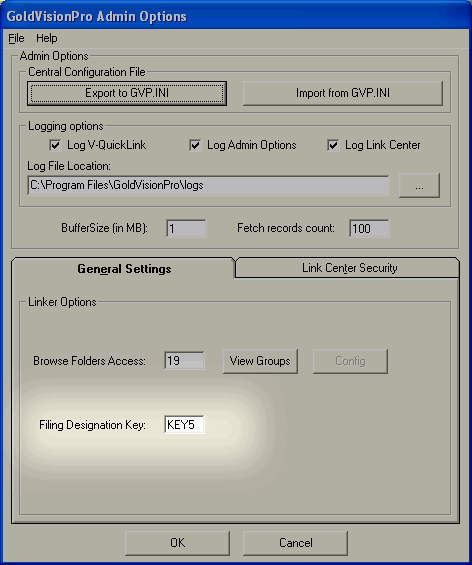
Filing Designation Key - The Information the V-QuickLink Add Record has a pull down menu that relates to a Key field in GoldMine®. This is important if you wish to use a form of filing designation when creating new Contacts, and immediately filing through GoldVisionPro™.
·
Link Center Security
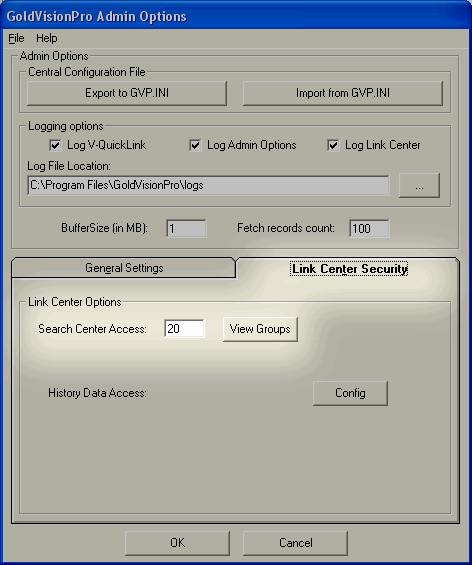
Search Center Access - This the GROUP ID that the GoldVisionPro™ Administrator can select. It will allow GoldMine® users in that designated Group ID the ability to Search by Title, Notes or File Name in the Link Center. This is along with any GoldMine® user that has MASTER rights.
·
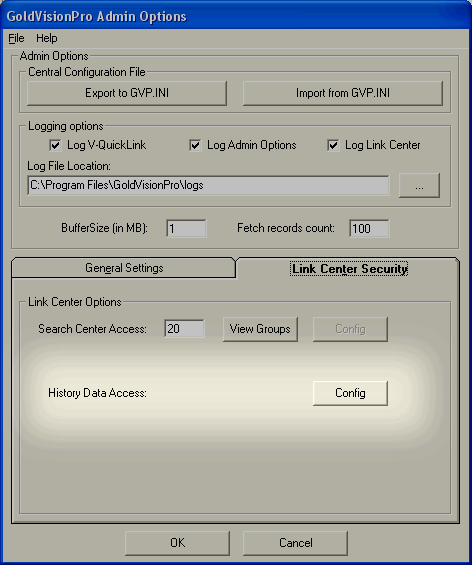
History Data Access - This is a read only screen showing the codes for the History records as they are created during Linking activities.
·
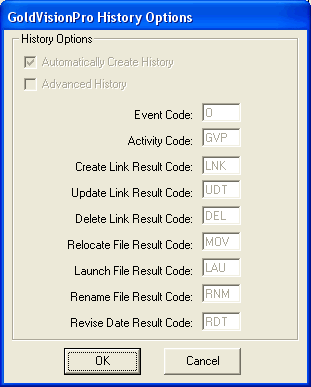
Select Group ID Screen
The GoldVisionPro™ Administrator may select a GROUP ID number using the checkbox on the left that corresponds to the GROUP NAME on the right.
·
Only one GROUP ID number can be selected.
·
Once it is selected the OK button is then available to select a GROUP ID that will have permission to use the Browse to Directory option on the Link Setup Screen.
·
Previous Step: Master Control Panel
Next Step: Registration
SEE ALSO
Administration Overview
Linking Overview
© 1999-2003 GoldVisionPro™ - All Rights Reserved.

The GoldMine® Trademark is used by permission from FrontRange Solutions, Inc.