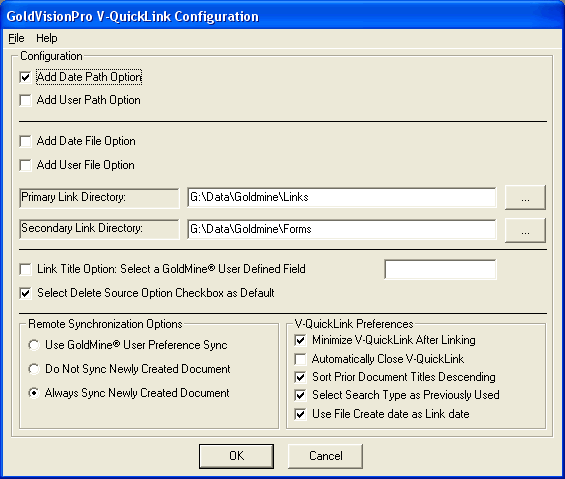Contents
- Index
V-QuickLink Configuration
NOTE: Version 6.5.1 User Options are very different than what is shown here.
Set up automatic management of the Document - Image - File
To access V-QuickLink Configuration, click Options and then V-QuickLink Configuration on the Master Control Panel.
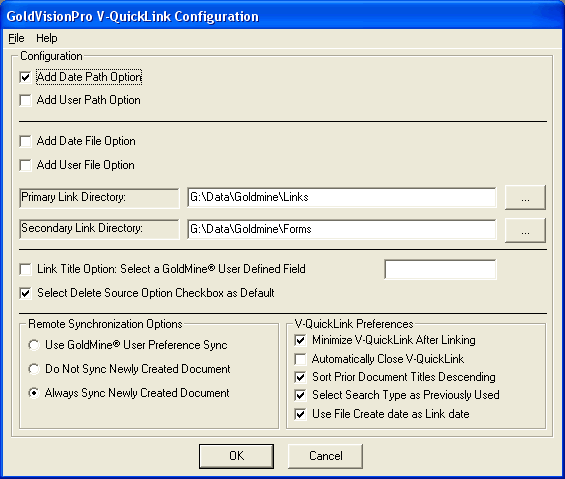
Options
Add Date Path Option - When this checkbox is selected, the current year and month (as YYYY\YYYY-MM) are added to each of the designated link directory names in the path name. (Unchecked by default)
·
Add User Path Option - When this checkbox is selected, the GoldMine® User ID is added in the path name. (Unchecked by default)
·
Add Both Date Path and User Path Options - When both checkboxes are selected, the current year and month and the GoldMine® User ID are added as separate directories ( \YYYY\YYYY-MM\User_ID\ ) in the path name. (Unchecked by default)
·
Add Date File Option - When this checkbox is selected, the current date (YYYYMMDD) is added in the file name. (Unchecked by default)
·
Add User File Option - When this checkbox is selected, the GoldMine® User ID is added in the file name. (Unchecked by default)
·
Primary Link Directory - This is the primary path location where Linked Documents will be stored.
·
Secondary Link Directory - This is the secondary path location where Linked Documents will be stored.
·
*Click here to Understand Linked File Browse Path
Link Title Option - This checkbox is used to allow a GoldMine® user-defined field to be used to fill a drop-down box for the Link Title. (Unchecked by default)
·
Delete Source Option - This checkbox will determine if the source file will be deleted by default. A user can always override this option when a link is created. (Unchecked by default)
·
Remote Synchronization Options
Use GoldMine® User Preference Sync - In GoldMine®, in User Preferences under the Sync tab, GoldVisionPro™ will accept this setting as its default. (Selected by default)
·
Do Not Sync Newly Created Document - Overrides this document link to not allow for Remote Synchronization.
·
Always Sync Newly Created Document - Overrides this document link to allow for Remote Synchronization regardless of GoldMine® User Preference.
·
V-QuickLink Preferences
Minimize V-QuickLink After Linking - When this checkbox is selected, the V-QuickLink screen will minimize immediately after use. (Unchecked by default)
·
Automatically Close V-QuickLink - When this checkbox is selected, the V-QuickLink screen will close immediately after use. Will override the Minimize option is both are selected. (Unchecked by default)
·
Sort Prior Document Titles Descending - When this checkbox is selected, the Linked Document Title will display any prior Linked Document titles in descending order. When unchecked, the default will be in ascending order. (Unchecked by default)
·
Select Search Type as Previously Used - When this checkbox is selected, the V-QuickLink Select Search Type will be the last one used. When not selected, the default V-QuickLink Select Search Type will be Contact. (Unchecked by default)
·
Use File Create date as Link date - When this checkbox is selected, the V-QuickLink will utilize the file's original created date to make the link record created date the same. This is very helpful when archiving files from old activities, so that you can retroactively create history in your GoldVisionPro™ Document Management System. (Unchecked by default)
·
Note - The prior Linked Document Titles WILL NOT BE DISPLAYED when the Link Title Option is selected.
*Click here to Understand Linked Document Title
Previous Step: Configure System Settings
Next Step: Hints and Tips about Setup
SEE ALSO
First Time Setup Overview
Link Setup Functions
Linking Hints and Tips
Linking Overview
Master Control Panel Functions
© 1999-2003 GoldVisionPro™ - All Rights Reserved.

The GoldMine® Trademark is used by permission from FrontRange Solutions, Inc.